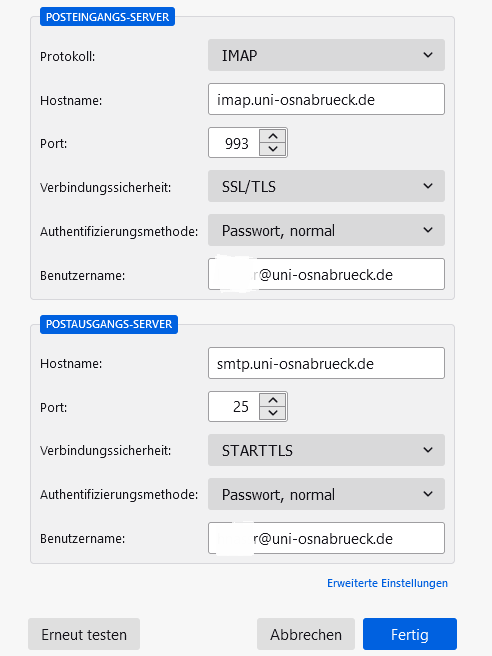Instructions for setting up SOGo
Instructions for setting up SoGo
Contacts and calendar entries can be synchronized with SOGo under Android using the "Open Sync" app. This automatically integrates (synchronizes) contact data and the calendar, including their appointment data, which have been entered on the SOGo interface, into the calendar or contacts app of your mobile device. The steps required for this are described below:
1.Search for the "Open Sync" app from the provider "Deepen Dhulla" in the Google Play Store and install it on your deviceinstall it
2. check permission settings (depending on the cell phone, e.g. hold down the icon in the app list and go to app details)



Text: Step 6: Navigate back to the start menu and select "Advanced" and then "Battery"
6. navigate back to the start menu and select "Advanced" and then "Battery"


Text: Step 8: For "Not optimized", select "All apps" instead
8. select "All apps" instead of "Not optimized"



Text: Step 10: The "Open Sync" app should now appear in the list.
10. nowthe "Open Sync" app should appear in the list. Please select this entry.




Text: Step 14: Select "Log in with URL and user name"
14. select "Log in with URL and user name" and make the following entries:
- Base URL: "https://sogo.uni-osnabrueck.de/SOGo/dav/"
- Username: RZ ID (without @uni-osnabrueck.de)
- Password: The password of your RZ ID
Then click on "Login"

Text: Step 15 - Select "Groups are categories of contacts" is recommended for the contact group method
15. select "Groups are categories of contacts" is recommended for "Contact group method2



Text: Step 18: Select the desired calendars/address books
18. select the desired calendars/address books

Text: Step 19: Click on the cogwheel symbol in the top right-hand corner
19. click on the cogwheel symbol at the top right

Text: Step 20: Set synchronization frequency and connection type (frequent synchronization probably reduces battery life)
20. set the frequency of synchronization and limit the connection type for synchronization if desired (frequent synchronization probably reduces the battery life)

Contact data and the calendar including their appointment data entered on the SOGo interface can be automatically integrated (synchronized) into the calendar or contacts app of the iPhone (iOS version 14.4.1). The steps required for this are described below:
Text: Step 1 - Settings and contacts
1. select the "Settings" app on the iPhone and then the "Calendar" menu item





6. enter data as shown in the picture - fThe following entries are expected:
Server: "sogo.uni-osnabrueck.de:443/SOGo/dav/Benutzerkennung" (here: "sogo.uni-osnabrueck.de:443/SOGo/dav/xmuster")
User ID: The user ID of the person who provides the calendar for synchronization (here:xmuster)
Password: The password associated with the user ID
Description: freely selectable







6. enter data as shown in the picture - fThe following entries are expected:
Server: "sogo.uni-osnabrueck.de"
User ID: The user ID of the person who provides the address book for synchronization (here: xmuster)
Password: The password associated with the user ID
Description: freely selectable




10. enter the advanced settings
Use SSL: Activate
Port: 443
Acoount URL: "https://sogo.uni-osnabrueck.de/SOGo/dav/Benutzername"(here: "https://sogo.uni-osnabrueck.de/SOGo/dav/xmuster")
After entering the data, you can switch back. The setup is complete.

Written instructions
Integration of SoGo in Thunderbird
If Thunderbird is not yet installed, you can download it from this link and install it yourself.
Setting up the e-mail
1. the following window is automatically displayed when you start Thunderbird for the first time.

2. enter your name, your university e-mail with @uni-osnabrueck.de and your e-mail password. If you then click on continue, Thunderbird will automatically load some settings. These must then be adjusted manually by clicking on the Set up manually button below.

3. the SSL tab on the incoming mail server page must then be changed to SSL/TLS. On the outgoing mail server side, the server link must be changed from smtp.uni-osnabrueck.de to smtp-auth.uni-osnabrueck.de and set as port 25.
Setting up the calendar
1. by pressing the Alt key, a number of additional selection options appear at the top. First click on the button "File" -> "New" -> "Calendar". In the window that now appears, select the "In network" field and click on continue. In the following screen, you now need the link to the calendar.

2. to get this, log in to your SoGo account, go to the calendar you want to synchronize and click on the three dots next to this calendar. In the menu that now appears, select the "Link to this calendar" button.


4. now paste this into the "Address" field in the window that is already open in Thunderbird. You must then enter your user name, select CalDAV under Format and click on "Next".

5. now all you have to do is enter your name and click on "Finish". Your calendar should now appear on the right-hand side, where you can enter new appointments and tasks.
Synchronization of contacts
1. to be able to synchronize your own contacts, you need the add-on Cardbook. To add add-ons, press the "Alt" key again and then select the "Extras" -> "Add-ons" button in the top selection bar. Then enter "Cardbook" in the search bar and install the first result.